User Management Dashboard
Superuser admins can create new users with two options
1. Single user creation
- Define user contact info
- Set account preferences & settings (optional)
- Assign business accounts for purchases and self-service (limited to accounts the admin has access to)
- Set if they are a subordinate account admin
- Set any payment method restrictions
- Set if they can access and use sales quotes
- Set if they must use Funds when making purchases
- Invite Confirmation
- Confirmation screen that activation request is sent to sub-users & next steps
2. Sub-User Account Activation
- Sub-user needs to respond to invite sent to their email to set their password, industry & accept site terms & conditions
- Subuser Account Activation email
- Managed user receives an account activation email notification
- The email will expire after 10 days; in that case, they will receive a message the activation email expired but will be able to request a new verification email from that screen
- Account Activation
- New managed purchasers will do the following:
- Set their login password
- Set their Account Security Question & Answer used for forgotten password or username
- Set their account industry (regulatory purposes)
- Agree to website Terms & Conditions
- Account Activation Confirmation
- Confirmation screen that activation request is sent to sub-users & next steps
- Sub-User Account Activation
- Sub-user needs to respond to invite sent to their email to set their password, industry & accept site terms & conditions
Bulk import user creation
- Download template & complete‚Äč
- Download template and input first & last name, phone #, email address, username, shipping account assignments‚Äč
- Information for each field must follow data validation rules for acceptable limits and any forbidden characters
- Import confirmation and send invites‚Äč
- On import, data validation rules will be applied and inform users of any violations‚Äč
- If there processing errors, an error report can be downloaded with details‚Äč
- On successful import, Super User then clicks on ‚ÄúSend Invites‚ÄĚ triggering user activation email
- Invite Confirmation ‚Äč
- Confirmation screen that activation request is sent to sub-users & next steps‚Äč
- Sub-User Account Activation‚Äč
- Sub-user needs to respond to invite sent to their email to set their password, industry & accept site terms & conditions‚Äč
- Super User can track status in User Admin section
User Management page
- Single view of all purchasers/web users that a web administrator can manage entitlements and web settings and manage assignments
- Reassign user as super user
- Reassign approvers
- Set dollar rules
- Assign sub users and settings
- Business account access
- Account preferences
- Payment preferences
Hierarchical reporting view (use screenshot from PPT slide 13)
For customers that have many subusers organized within a hierarchy, a reporting structure exists to let users view and manage users through the business hierarchy created
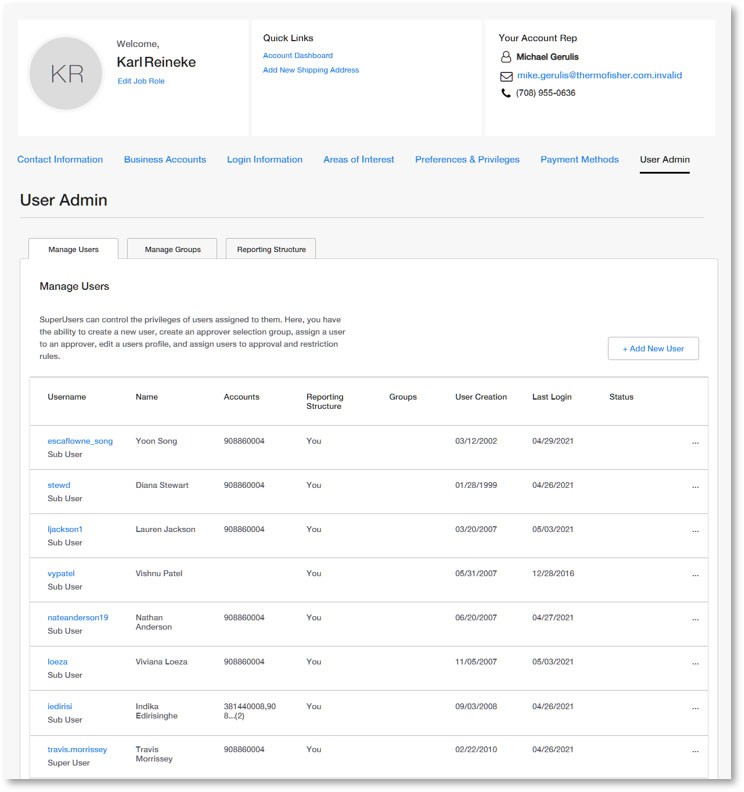
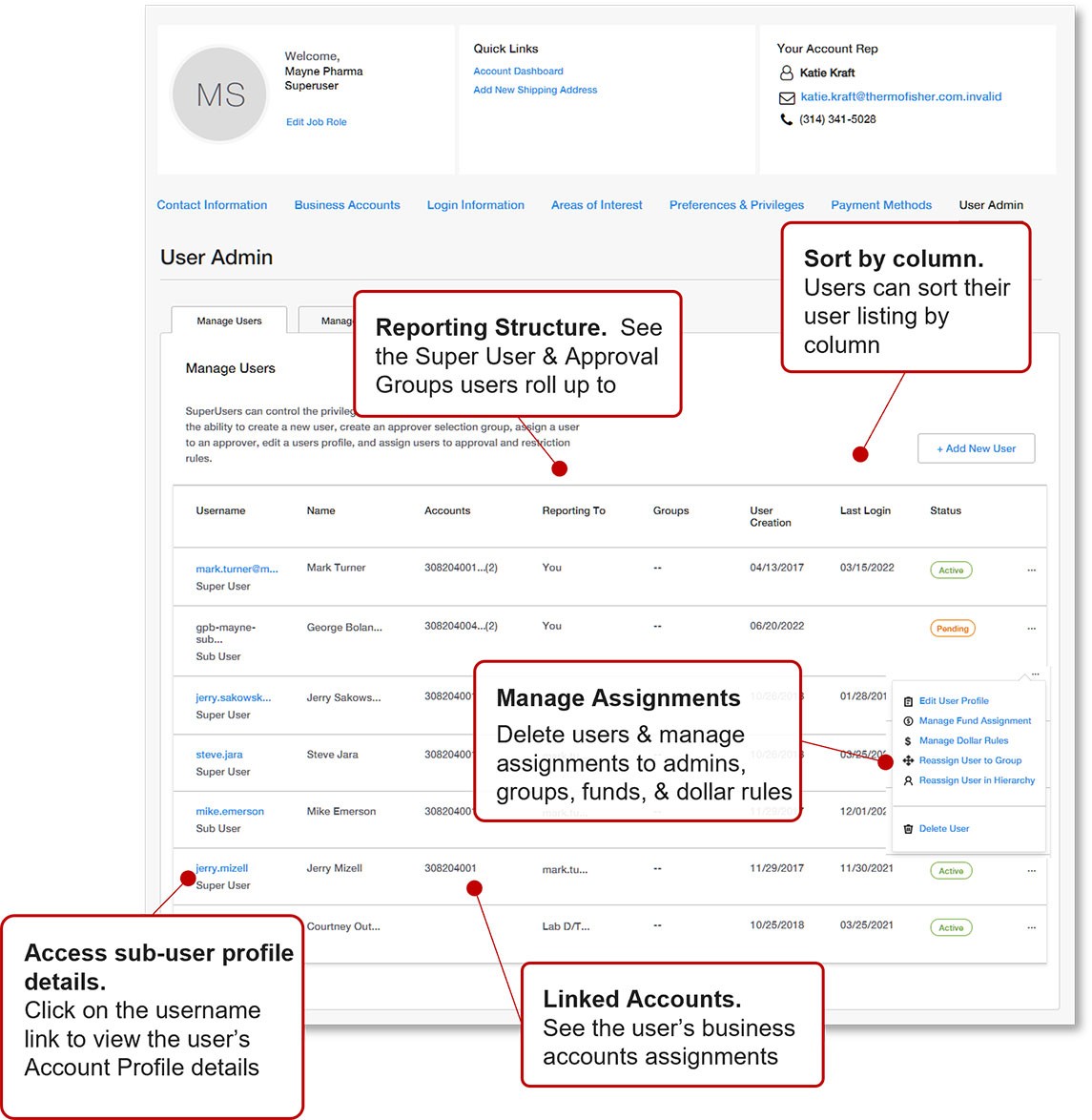
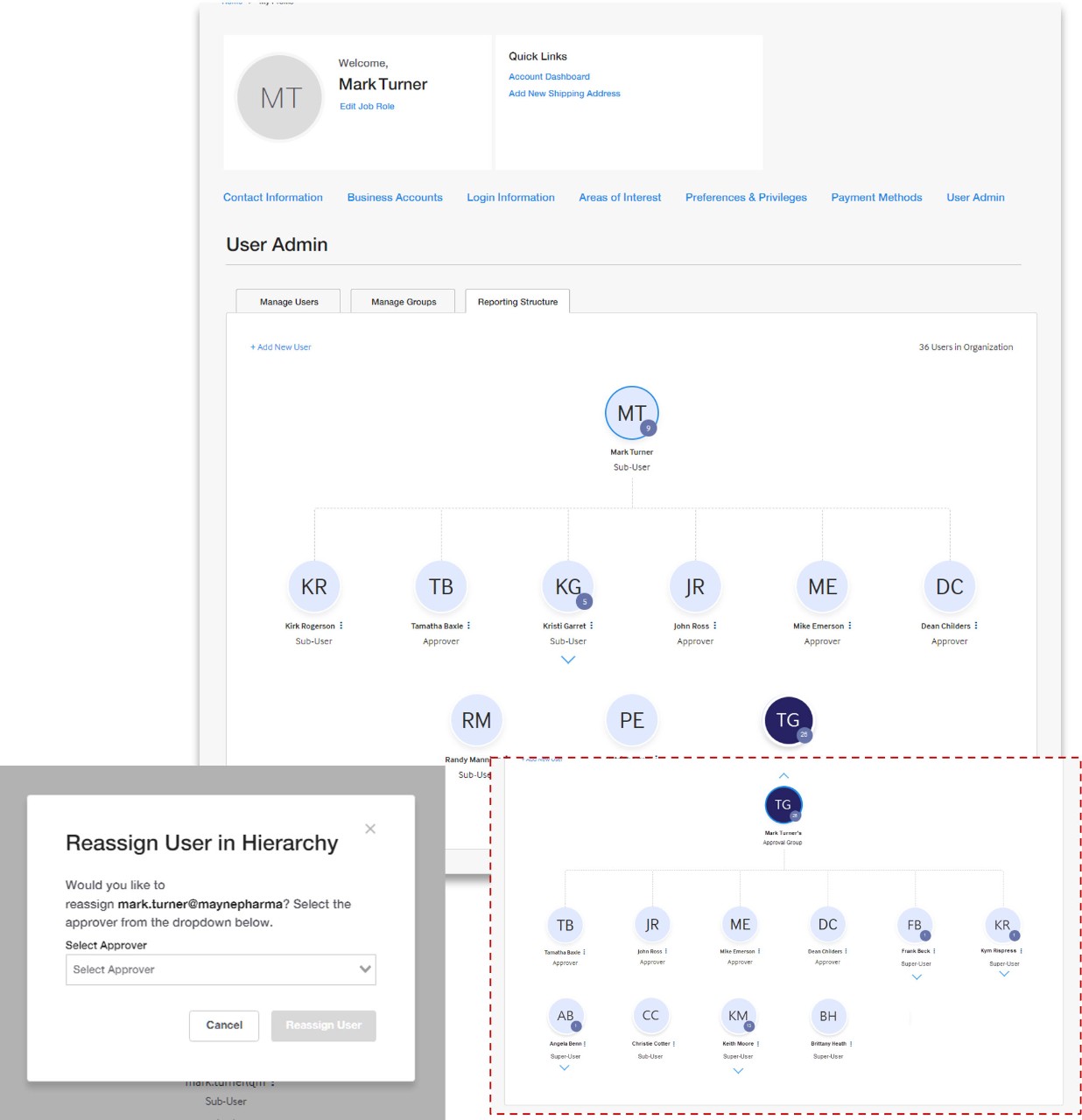
More Related Help Topics
Managing Your Business Account
Managing Purchasing for Your Organization
Still can’t find an answer?
Help is on the way! Click one of the options below!
Customers Support Chat Center Hours
Monday - Friday ~ 7:00AM - 9:00PM ET
*Holiday Hours Excluded
Monday - Friday ~ 7:00AM - 9:00PM ET
*Holiday Hours Excluded
Chat With Us
Connect with us virtually
Customer Support Chat Center Hours
Hours
* Holiday hours excluded.
Call Us
Get answers within minutes
Customer Support Call Center Hours
Hours
* Holiday hours excluded.
Customer Support Chat Center
123-456-7890
123-456-7890
Email Us
Get answers within 1-3 business days