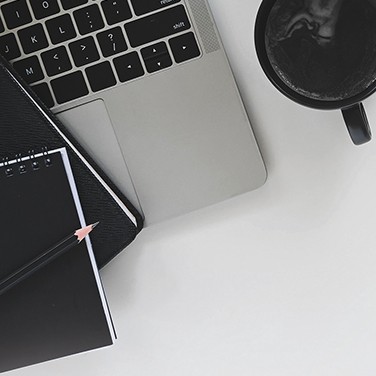How to Use Lists to Streamline Repeated Orders
Keeping your lab stocked can be repetitive and time consuming. Maybe you need to reorder tubes, or chemicals, or filters. Maybe you need all that and more. With the My Lists feature on fishersci.com and fishersci.ca, repeating orders is quick and easy. It takes the guess work out of finding specific products and helps boost lab productivity.
Getting Started
Lists let you save preferred products for future reference and add them to your cart as needed. All you need to start creating lists is a Fisher Scientific web profile, which you can create for free on fishersci.com or fishersci.ca. Once signed in, you can create personal lists from multiple places on the website and view your lists by selecting the My Lists item in the Your Account dropdown menu.
Company lists are also available to certain users on fishersci.com and fishersci.ca. These lists are created and managed by one user in an organization and available to other users within the same organization. To get started with company lists, contact Fisher Scientific Customer Support:
- U.S.: FisherSupport@thermofisher.com
- Canada: help@thermofisher.com
Creating Lists
You can create new lists from the My Lists page, any place on the website that allows you to add products to your cart, and from inside your cart.
- To create a new list from the My Lists page, simply click the Create a List button
- To create a new list while browsing or in the cart, click the Add to List button and complete the Create a New List section of the popup
You can create as many lists as you need. If there’s a list you use frequently, you can set it as a default to help you save time. Your default list will load immediately when you navigate to the My Lists page without the need to choose it from the menu.
Adding products to your lists is just as easy and can be done from search results, product pages, and your cart — just click the Add to List button and select your list. Once you’ve added products to a list, you can customize product descriptions by clicking the pencil icon within the list. You can also sort the list based on different criteria: catalog number, description, date added, and title.
Tip: To customize list order even further, add numbers to the beginning of product descriptions then sort by description.
Ordering from a List
Once you’ve created a list, you’re ready to start ordering. Simply select the right list from the dropdown on the My Lists page. You can either add products to your cart individually or add multiple products to the cart at once.
- To add products individually, click the Add to Cart button next to the product
- To add multiple products at once, enter the needed quantities for each product and then click Add Item(s) to Cart — each product with a quantity will instantly be added to your cart
If a product is discontinued, you’ll see a note with the product in your list.
You can save quantities to your list to streamline repeated orders that you need in the same quantities. Just add quantities to your products and select Retain List Quantities from the List Options menu.
And if you need more information about a product before ordering, click on the catalog number to visit the product page. When you’re ready to go back to the list, just click your browser’s back button to return to where you left off.
Sharing Lists
My Lists also makes collaboration even easier. Once you’ve made a list, you can easily email it to your colleagues. Similarly, you can upload lists your colleagues have created and shared with you.
To share a list, you’ll first need to export it.
- Choose your list on the My Lists page
- Select Export List from the List Options menu
- Choose if you want to include descriptions
- Click Export to download a Comma Separated Value (CSV) file, which can be opened in a spreadsheet program like Microsoft Excel
You can then share the CSV file with your colleagues, who can import the list to their own Fisher Scientific account.
Importing lists is just as easy.
- From the My Lists page, select Import List from the List Options Menu
- Click Choose File
- Open the CSV file from your file browser
Lists are a simple but powerful tool that can help you save time in the lab and stay focused on what really matters: your work. They’re easy to create and with just a few clicks they can help you order all the products you need.
Want to learn more about using the Fisher Scientific website? Visit fishersci.com/helpandsupport to explore our new Help & Support Center.