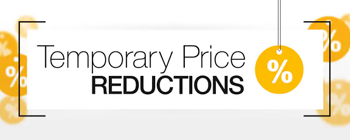Using My Lists
Using My Lists is a great way to add frequently purchased items straight to your cart, making your shopping experience even more efficient.
Learn more about:
Creating Lists
- Sign in to your account and select My Lists from the Your Account dropdown.
- Next, select Create List and enter its name.
- Use the checkboxes to designate the list as your default or to retain the same list quantities every time. Selecting this option will store the chosen unit of measure and quantity, so you don’t have to type it in each time. These can be updated at any time or in the cart.
- Once you’ve made your choices, click Create List.
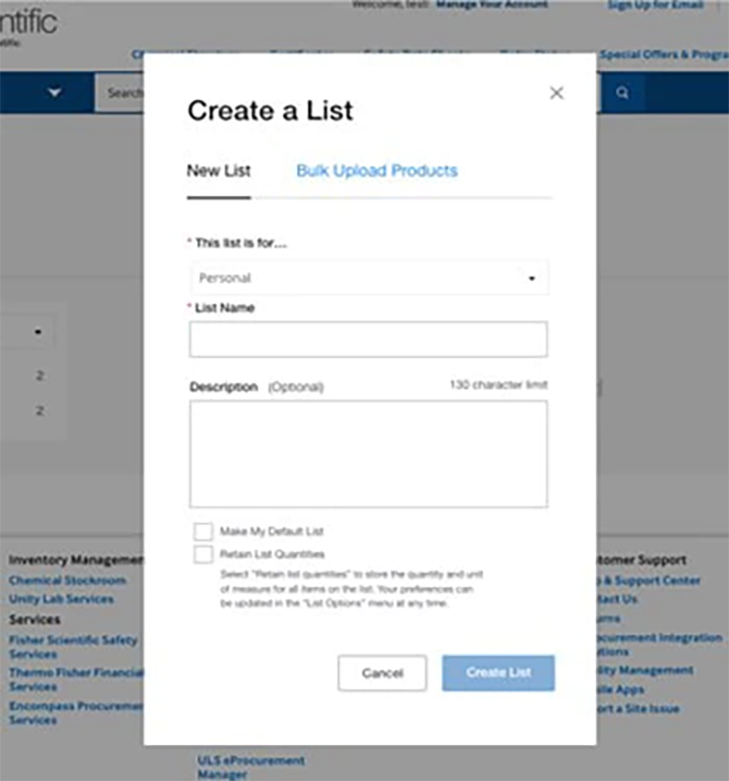
Adding to Lists
You can create a new list or add to an existing list from search results, product family pages, product description pages, or your cart.
- Sign in to your account and search or browse products.
- From product pages, click Add to List, or from search results, click Pricing & Availability, then click Add to List.
- Select the appropriate list from the dropdown or enter the name for a new list and click Create New List. You’ll see a confirmation message that says Added to List.
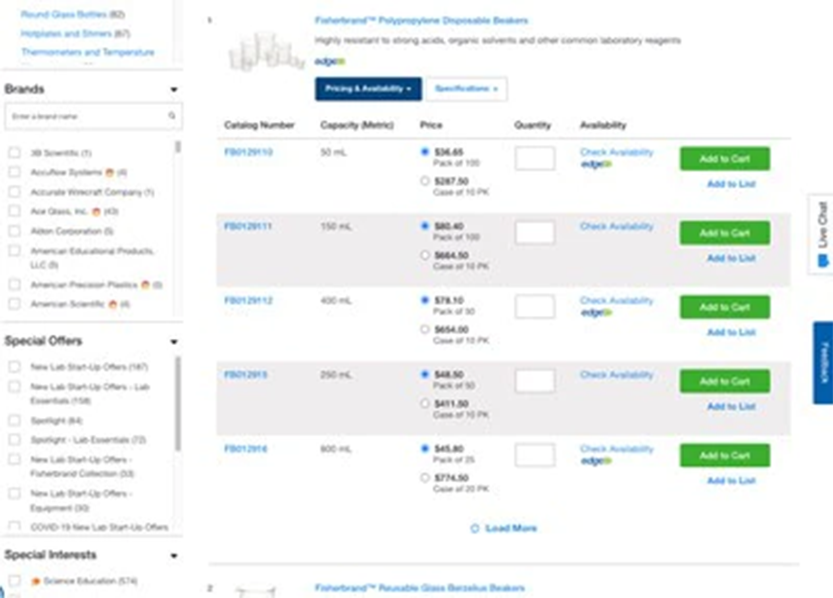
Ordering from Lists
Quickly reorder products you use frequently or order products you’ve saved from your searches.
- Access your lists from the Your Account dropdown by selecting My Lists or from the Account Dashboard under the Quotes & Ordering Tools section.
- To add all items from your list to your cart, verify the quantities and click Add All Items to Cart. You can add individual items by clicking the Add to Cart button next to those specific items.
- Finally, click Proceed to checkout.
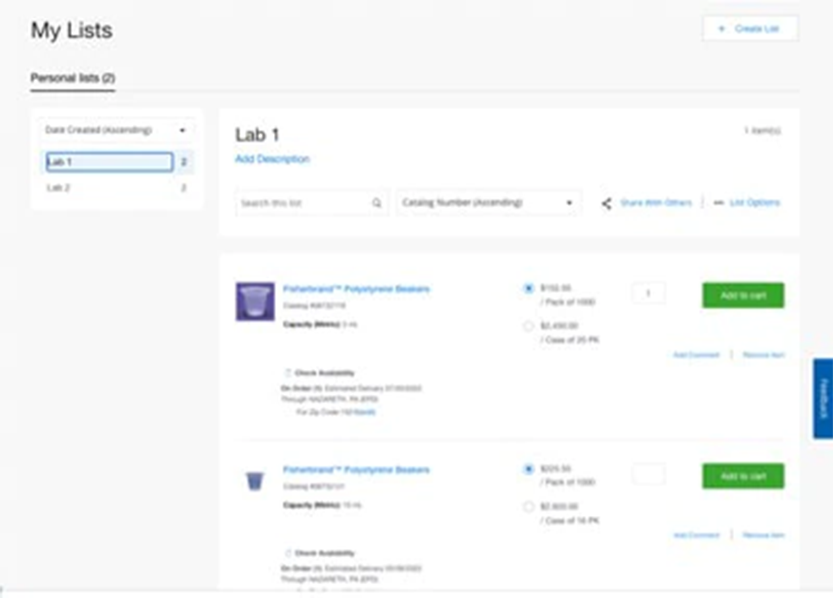
Save for Later
If you are not ready to order a product, you can save any item directly from your cart to access it at a later date. When you're ready to purchase, you can click Move to Cart or Move All to Cart. If you change your mind, you can click Delete next to a single item or delete all saved items.
Add a Subscription Order directly from My Lists
From your My Lists dashboard you can add a product directly to a Subscription order. It can be created as a new subscription or added to an existing subscription order. All Subscriptions can then be managed from the Subscription Orders dashboard from the My Account dropdown.
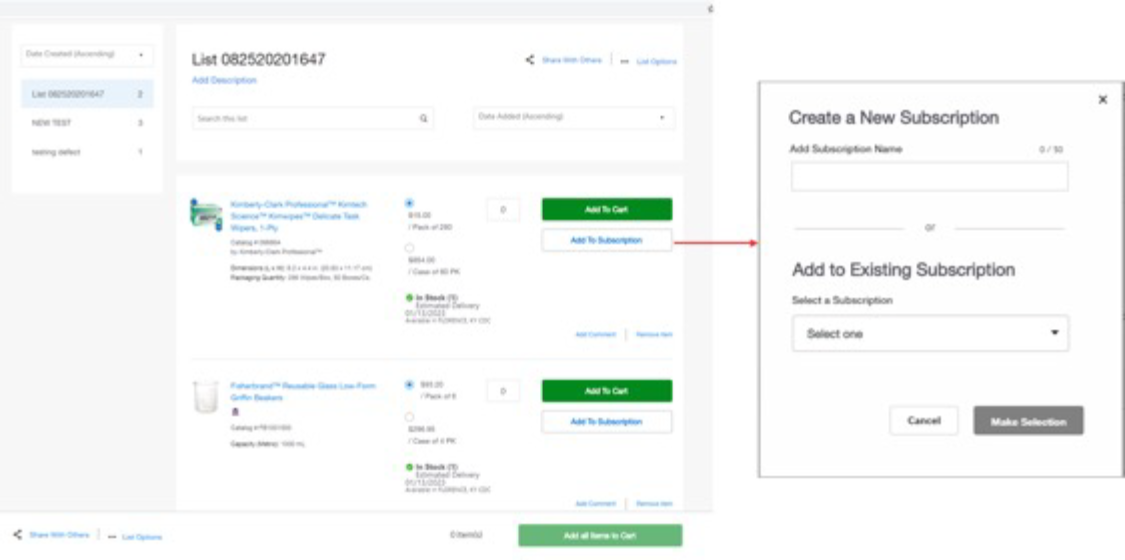
More Related Help Topics
Returns & Refunds
Shopping Tools
Still can’t find an answer?
Help is on the way! Click one of the options below!
Monday - Friday ~ 7:00AM - 9:00PM ET
*Holiday Hours Excluded
Chat With Us
Connect with us virtually
Customer Support Chat Center Hours
Hours
* Holiday hours excluded.
Call Us
Get answers within minutes
Customer Support Call Center Hours
Hours
* Holiday hours excluded.
123-456-7890
Email Us
Get answers within 1-3 business days